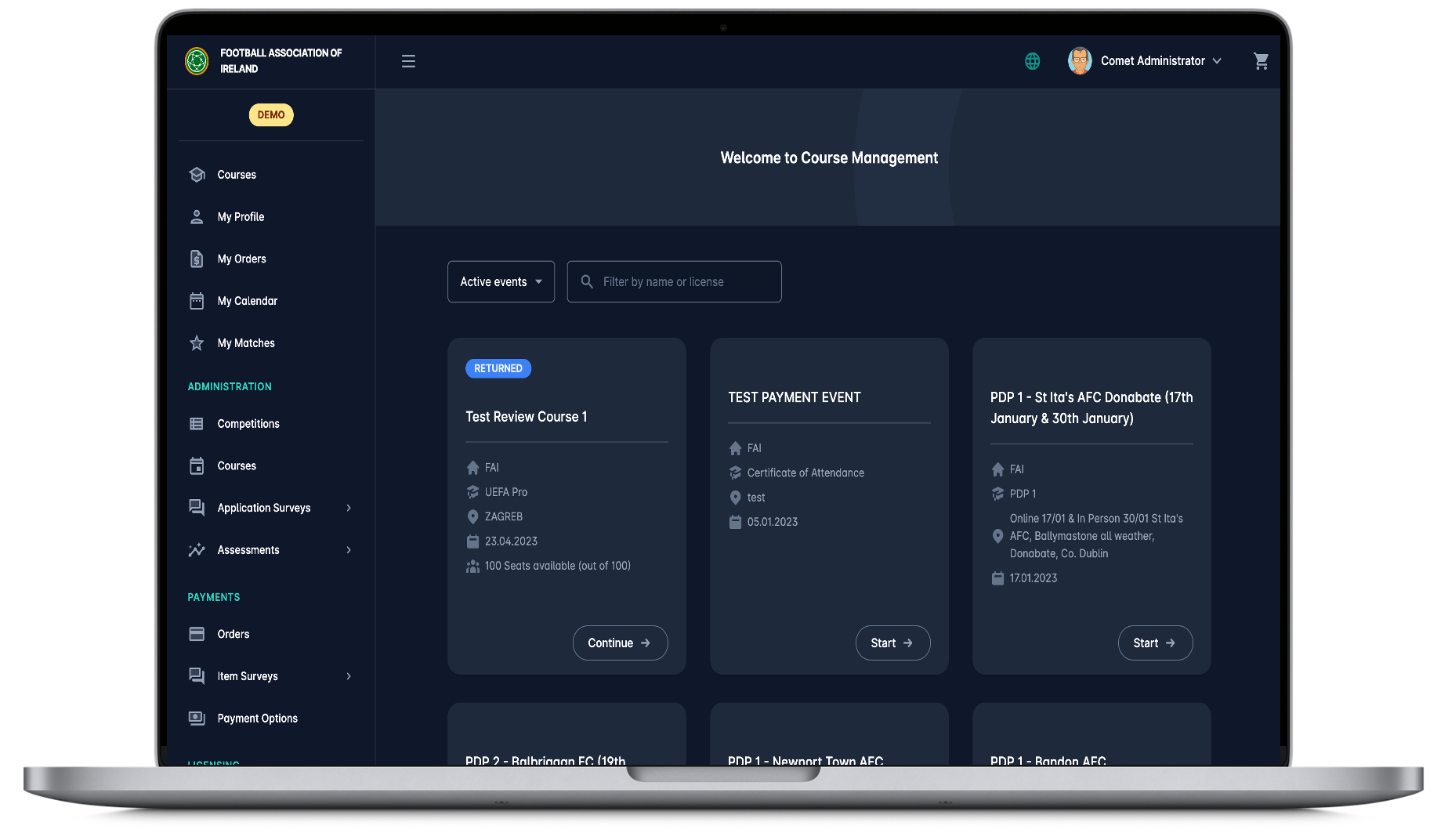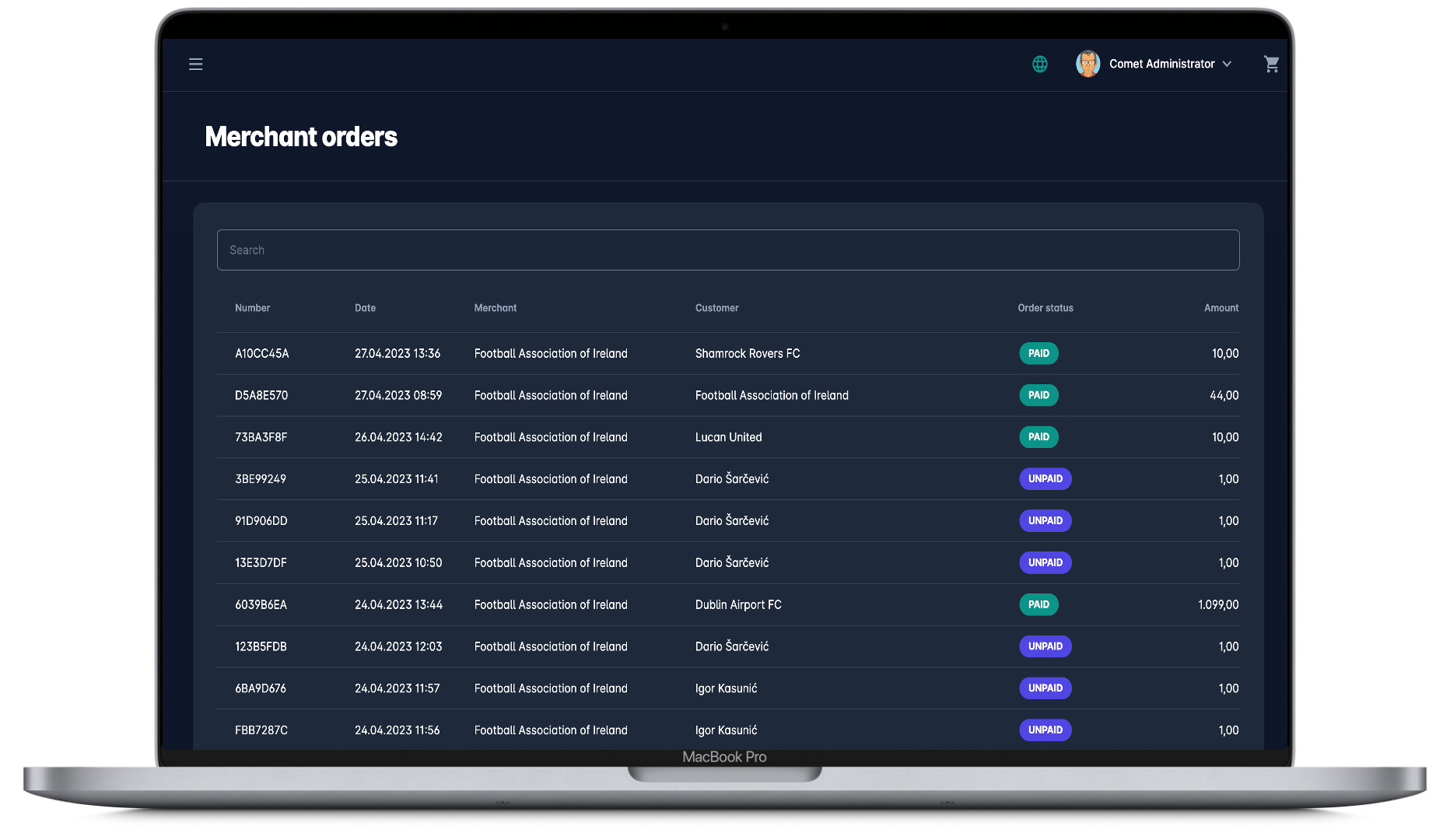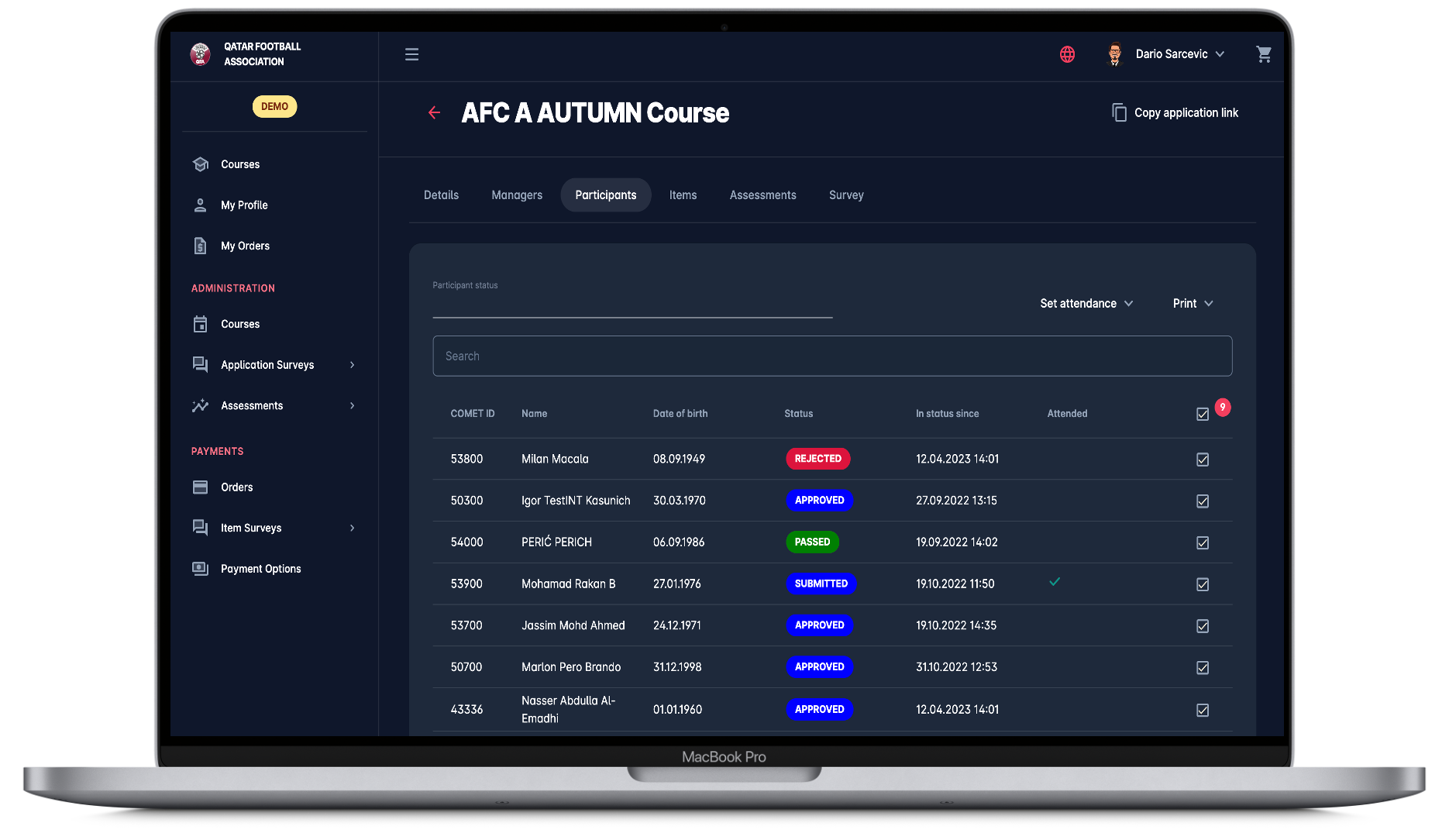Privacy policy
ANALYTICOM protects your privacy and develops technology that gives you the best and safe way to use our services. This document refers to the website Analyticom.de and governs how data is collected and used.
By using the Website, you consent to the treatment of information in accordance with this document.
Collection of personal information
ANALYTICOM in its business processes, which are realized through the website, collects personal information for information exchange through the official mail address info@analyticom.de. Various information such as your CV and service inquiries may be collected in this way. This information may include your IP address, browser type, domain name, access time and web page addresses. This information is used by ANALYTICOM to offer its services, maintain their quality, and provide general statistics regarding the usage of the Website.
Use of your personal information
ANALYTICOM collects and uses your personal information to maintain the Website and provide you with the services you are requesting (e.g. answering your inquiries, receiving CVs for potential employment, etc.). Information received by e-mail which contains personally identifiable information (received either by e-mail or by submitting a lead-capture form via e-mail) is used to fulfill your request.
ANALYTICOM will not share information with third parties unless we obtain your permission.
ANALYTICOM will not sell or rent users lists to third parties.
Cookies and e-mail usage
The website Analyticom.de does not use cookies to adapt the use of the Internet to your needs.
Security of your personal data
ANALYTICOM protects your personal information from unauthorized access, use or disclosure. The collected personal information is stored electronically. Appropriate technical, organizational and procedural measures are applied to prevent unauthorized access to personal information that is not accessible to other portal users and to ensure that it is used under terms of our Policy and regulations. We use the world's best practices in information security, ANALYTICOM is a proud holder of ISO / IEC 27001: 2013 certificate.
Disclaimer
Although we take all available technical, organizational and personnel measures to prevent the unauthorized disclosure of your personal data, we cannot guarantee that some of the personal information we collect will not be accidentally disclosed, contrary to the provisions of this Policy. To the maximum extent permitted by applicable law, we exclude liability for damage caused to users or third parties by accidental disclosure of personal information.
Your rights regarding personal information
You are entitled to request notice of you personal information stored in the database of registered users, and request the change or delete of any of your personal information at any time. This can be done by sending a notice with your request to info@analyticom.de. If you make one of these requests, we will make reasonable efforts to verify your identity and prevent unauthorized access to your personal information.
Changes and Termination of Terms of Use
ANALYTICOM reserves the right to change or discontinue any or all parts of this web site and its terms of use at any time. Changes come into force with the announcement on this website or when the users are notified about the changes.
Contacting Analyticom
In context of the GDPR, Analyticom is the Data Controller. Our Data Controller contact information in that case is:
Analyticom d.o.o.
Ulica Grada Vukovara 271
10000 Zagreb, Croatia
dpo@analyticom.com
DPO: Elizabeta Peronja
https://www.analyticom.de/live-privacy-terms/