LICENSING
Licensing digitalizes all steps in the recurring processes of issuance of association licenses, such as Club Licensing and Stadium Inspection. It includes the definition of license types and criteria, submission of evidence and application by clubs or inspectors, review and decision process, appeal, and issuance of license.
1. LICENSING ADMINISTRATION
1.1. Licence Types
Possibility to define license types and sub-types (UEFA Licence, Regional, National Licence, Licence granted with a sanction, etc.), and validity of each licence type. The license type defines which license or sub-licence will be issued to the applicant upon successful completion of the licensing process.
1.2. Assignment of Licensing Managers
Licensing Administrators can assign one or more Licensing Managers to each cycle. There is also an option for limiting Licensing Manager’s permissions by organization which allows Confederations to create only one cycle for all the Member Associations.
1.3. Cycle Privacy
For hiding Cycles from all users, there is a “Privacy” feature that might be used for specific organizational needs of the licensing process, e.g. for licences that are organized for a closed group of invited Clubs and should not be publicly accessible. Cycles that are categorized as private are not displayed under the Cycles menu, i.e. they cannot be searched or accessed without the direct URL.
1.4. Integration of Payment Module
The licensing cycle can be integrated into only one or several Item Types, e.g. Application fee and Licence fee. Usually, the Application fee covers the issuance of the license. In other scenarios, the Application fee is paid by all clubs, and the License fee is then paid only by clubs that have successfully completed the licensing process and are eligible for the licence issuance. In the case of Payment module implementation, these payments can be executed electronically as a step in the application workflow.
1.5. Cross-Application Evidence Reporting
The fact that the licensing process is digitalized and structured, enables quite useful analytical reporting across all applications. For example, by using the COMET Data Reporting Platform, it is quite simple to extract and compare the yearly budgets of all clubs in a certain country..
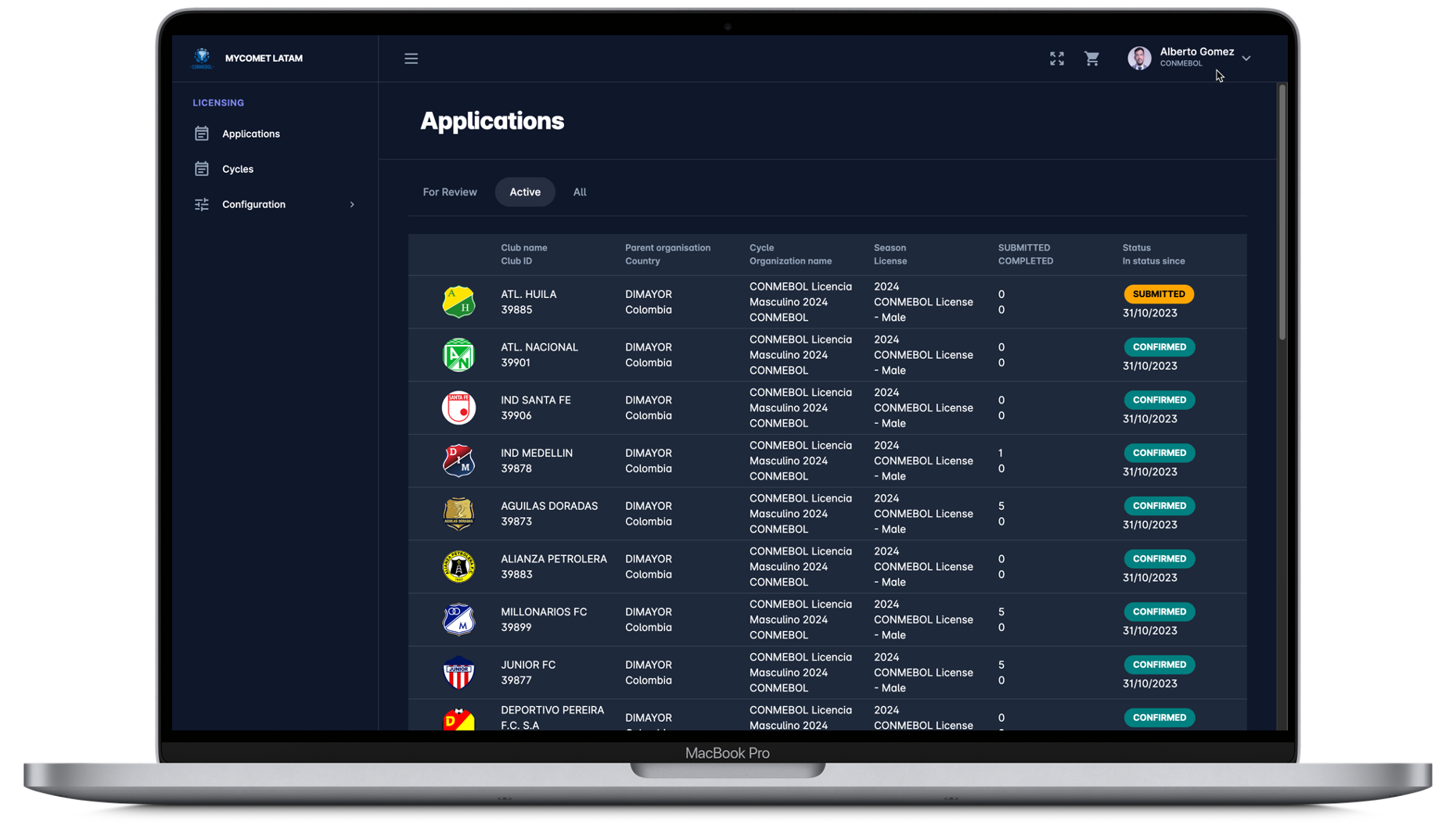
2. CYCLE ADMINISTRATION
2.1. Templates
A template is a pre-designed format used as a starting point when creating new Cycle. Templates serve as a framework for organizing Categories, Criteria and Evidence. Licensing Administrator manages all the templates, and has the option to Inactivate the ones that are not used anymore.
2.2. Configuralbe Categories
Categories are defined on the Template or the Cycle by the Licensing Administrator. E.g. the most common categories are Sporting, Legal, Infrastructure, Financial, and Personnel. The Licensing Administrator has the option to appoint Licensing Managers to one or more Cycle Categories in the case when a person is not appointed to all the Applications of one Cycle. This is often used for users who are external experts in certain fields (e.g. legal, finance, etc.).
2.3. Criteria under Categories
The Licensing Administrator defines the hierarchy for categories, criteria and evidence on the Template or Cycle. Each category has a different set of criteria that the club needs to meet. Examples of criteria are Coaches, Club Staff, Social Media Accounts, Field of Play, Club budget, Club Statutes, etc.
The Multiple occurrence feature enables you to mark criteria as repetitive meaning that the Applicants will be able to automate their answers and repeat some group answers multiple times, without the need to update it manually. This is useful in cases when users need to repeat some group questions multiple times.
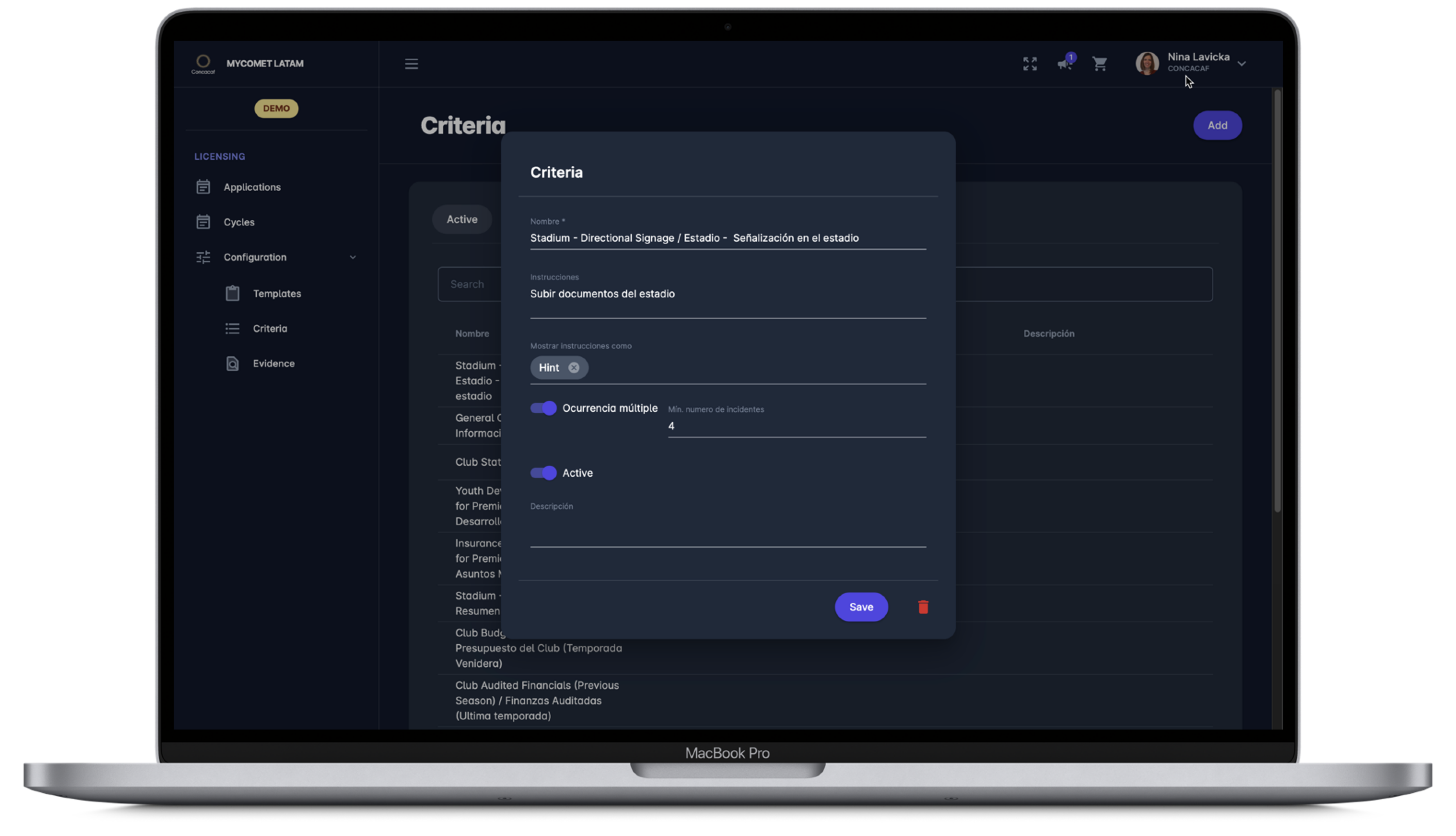
2.4. Configurable Evidence Types
There are configurable evidence types within each criterion. Each one of them requires different action from the Applicant. Evidence Types are: Check (Yes/No), Text, Decimal, Number, File Upload, Date, Date and Time, and Dropdown list of pre-defined options.
Evidence can be marked as Mandatory or Optional, which gives the Licensing Administrator the option to collect “nice to have” data.
2.5. Automated Evidence
On top of standard evidence types, where data is entered/provided explicitly by the Applicant, the system also supports automated evidence, relating to data that is available in COMET. In this case, the Applicant does not need to enter data or upload any files. Instead, with one click, this evidence (e.g. list of licensed coaches in the club) will be generated from COMET, and saved under that specific application criterion.
3. APPLICATION PROCESS
3.1. Pre-selectable Workflows
Users with the role of Licensing Manager of the Club can apply and undergo all steps of the application process from their MyCOMET UI. Licensing Administrator is authorized to create and edit Licensing cycles and can choose one of the predefined application types. Application types are designed to cover all scenarios of the application process. The five Pre-Selectable Workflows are: Pay after approval, Just Apply (with Approval), Just Apply (without Approval), Just Pay and Pay Later. Additional data such as the application period from/to and the maximum number of participants are used for application validation and reporting.
3.2. Application Submission
The Applicant enters data and evidence across all categories and submits the application to the Governing Body.
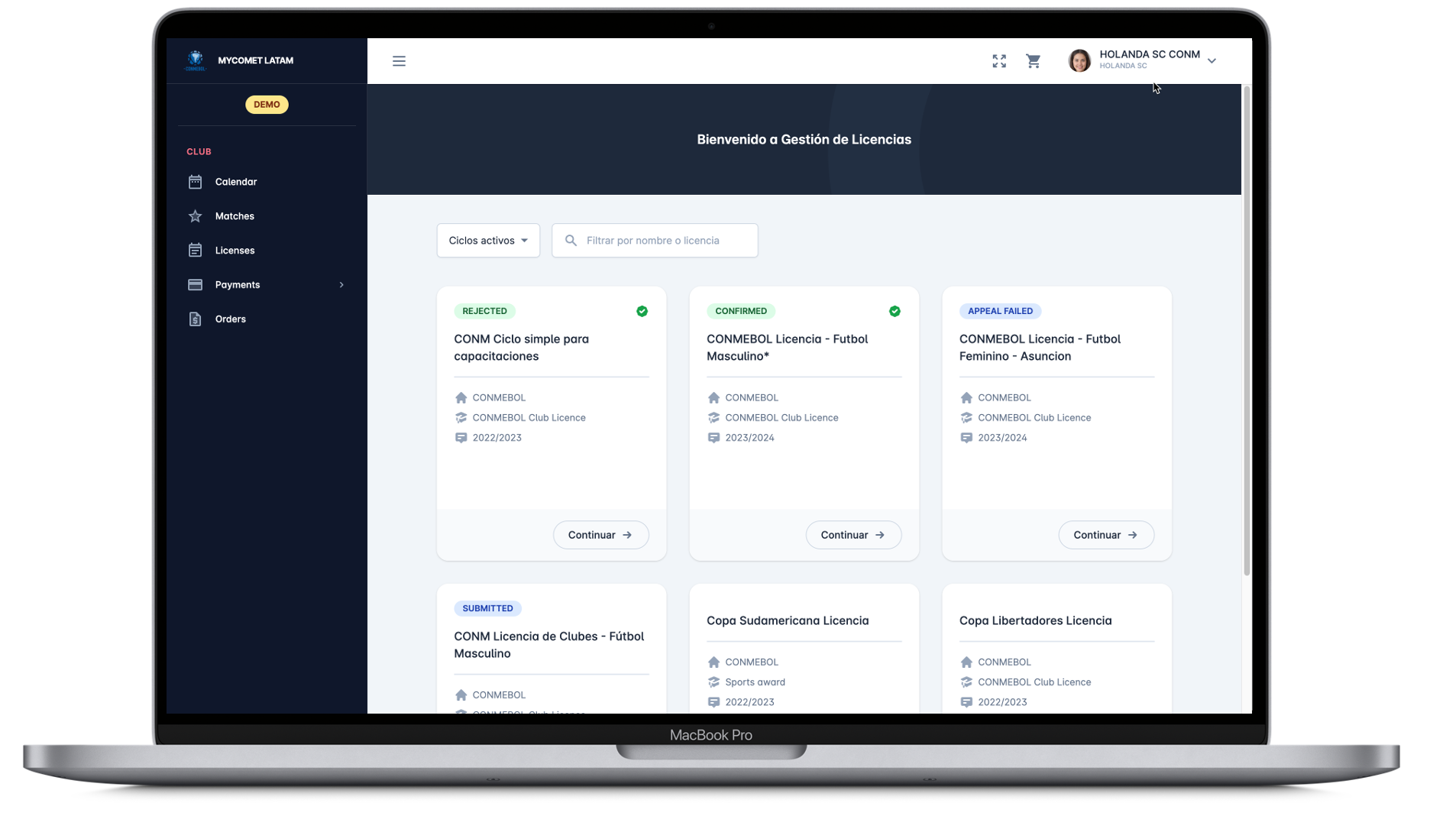
3.3. Category review
Licensing Manager is appointed to the whole cycle, or one or more cycle Categories, e.g. Finance or Sporting.
In case the Licensing Manager is appointed to only one category, one reviews one’s assigned category, accepts or rejects evidence submitted by the Applicant, and makes a decision for the entire Category. Category status doesn’t have a direct influence on the Application status (Passed/Failed) and the issuance of the licence.
3.4. Evidence Features
Licensing Administrator may mark some evidence as mandatory and some as optional. The Applicant will not be able to submit the application without providing all the required evidence. Also, every evidence has its own status (Yes/No), which is checked by Licensing Manager responsible for that Category. Only evidence that is marked as “No” will be Editable once the Licensing Manager returns the Category to the Club user, in the case when an unintended error was made (e.g. wrong file was updated).
3.5. First Instance Decision
Based on the categories’ statuses, the Licensing Manager makes the final decision regarding the Application. In some cases, the Governing Body defines the sub-license (e.g. License granted or License granted with a sanction) and in that case, the approved licence will be selected just before changing the Application status to “Passed”.
3.6. Appeal Process
The Club Applicant may appeal the decision by uploading additional supporting documents. Once the appeal is submitted Licensing Manager reviews supporting documents and makes the final/second instance decision in the system.
3.7. Licence Issuance
Once the application is in status Passed, the License attached to the Cycle is automatically issued to the Applicant. Issued Licenses are visible on the Applicant’s profile (Club or Stadium) in COMET. Licence will automatically expire after the defined “date to”.
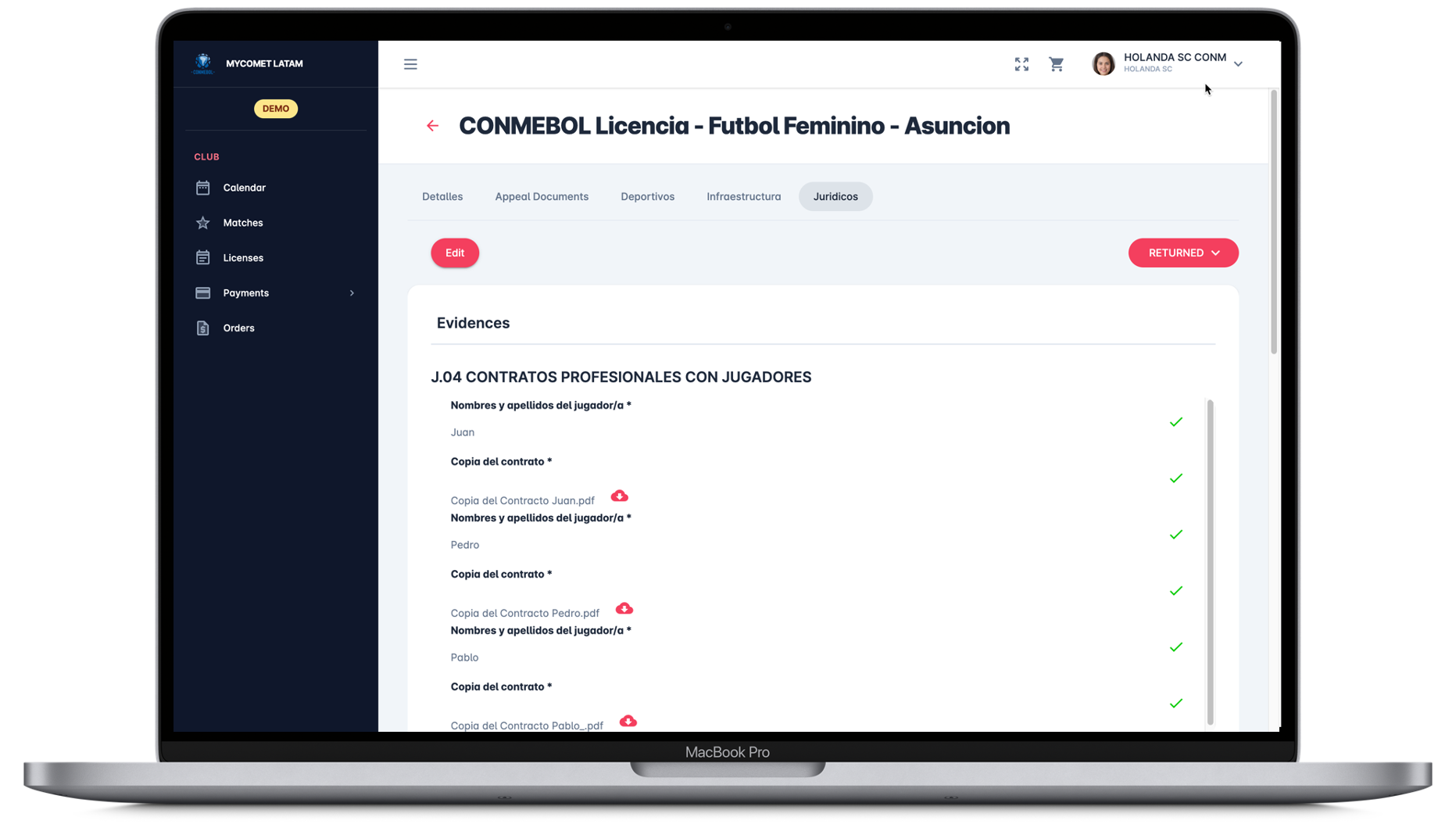
4. IMPLEMENTATION SCENARIOS
The scope of the Licensing module is defined by the implementation scenarios, i.e. different process workflows that need to be implemented at the Governing Body. Below are the available implementation scenarios:
4.1. Club Licensing
In this default workflow, the cycles relate to a club. The Club responsible individual enters data and evidence based on the predefined template and submits the application. The Governing Body reviews the application and makes the first instance decision regarding the outcome, which may be appealed and overruled in the second instance. The club license is issued automatically based on successful application outcome and is visible on the club profile.
4.2. Stadium Inspection
This workflow is separate from the club licensing process, and the application types/licenses relate to a stadium and not a club. The Stadium Inspector enters data and evidence based on the inspection template checklist and submits the inspection. The Governing Body reviews the inspection and makes the final decision regarding the outcome. In some cases, the Governing Body defines the sub-license of the Stadium (e.g. Stadium Category A, B, C or D). The stadium license/categorization is issued automatically based on successful inspection outcome and is visible on the stadium profile.